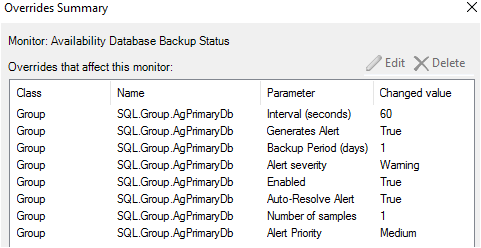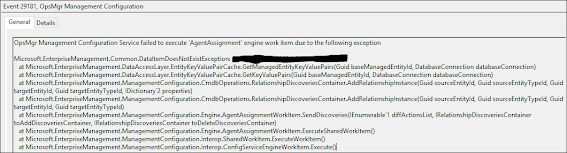Function Write-Log { Param ($ScriptState) Switch ($ScriptState) { "Information" { $EventId = 17623 $EventLevel = 0 # 0=Info, 1=Error, 2=Warning } "Warning" { $EventId = 17624 $EventLevel = 2 # 0=Info, 1=Error, 2=Warning } "Error" { $EventId = 17625 $EventLevel = 1 # 0=Info, 1=Error, 2=Warning } } $End = Get-Date $TimeCount = (New-TimeSpan -Start $StartTime -End $End) $MomApi.LogScriptEvent( "$ScriptName executed in $( $TimeCount.Minutes ) `m $( $TimeCount.Seconds ) `s $( $TimeCount.Milliseconds ) `ms" , $EventId, $EventLevel, "`nRunning as: $Account`nWorkflow Name: $WorkflowName`nManagement Pack: $( $MPName ) $( "($MpVersion)" ) `nPowerShell Version: $PSVersion`nScript output: $Message" ) } Function Set-TerminatingError { $ScriptState = "Error" $Message += &